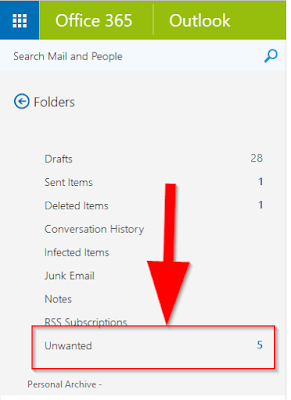Thursday, May 12, 2016
Exchange Extra "Junk" or "Unwanted" Folder Being Added To Outlook
I recently had a user who's Outlook mysteriously created a new folder name "Unwanted" and started filtering all mail into that folder instead of the Inbox. What's also strange, is the Search Folders > Unread Messages didn't reflect the same unread count as the Inbox.
Friday, May 6, 2016
Hướng dẫn kiểm tra ứng dụng sử dụng cổng 80 trên Windows
Hướng dẫn kiểm tra ứng dụng sử dụng cổng 80 trên
Windows
- Skype
- IIS
- IIS Admin Service
- World Wide Web Publishing service
- SQL Server Reporting services
- Web Deployment Agent Service
- HTTP Server API
1: Skype
Đối với Skype, bạn chỉ cần thoát ứng dụng là ok, hoặc thay đổi tùy chỉnh Skype: Tools > Options > Advanced > Connection: Bỏ check “Use port 80 … for incoming connections".2: IIS
Hãy Stop IIS hoặc gỡ nó đi nếu không sử dụng.3: Services
Mở trình quản lý services, mở cửa sổ run, gõ lệnh:services.msc
- World Wide Web Publishing service
- SQL Server Reporting services
- Web Deployment Agent Service
4: HTTP Api Service
Đây là service cho phép các ứng dụng liên lạc với nhau thông qua HTTP mà không cần sử dụng IIS – Microsoft Internet Information Server. Các ứng dụng có thể đăng ký để nhận hoặc gửi các http request.Sử dụng lệnh sau trên CMD – Command Prompt
net stop http
5: Netstat
Trường hợp, không rơi vào các trường hợp trên (tức là vẫn không khởi chạy được apache2), hãy sử dụng lệnh netstat để kiểm tra các ứng dụng, services đang mở cổng 80 giao thức tcp.Mở CMD với quyền Administrator, gõ lệnh sau:
|
1
|
netstat
-abno -p tcp |
|
1
|
netstat
-abno -p tcp | find
"80" |
netstat -abno -p tcp
Note: Để thấy được process id trên Task Manager (tab: Processes), chọn:
Views > Select columns > PID (Process Identifier)
Theo Internet
Subscribe to:
Posts (Atom)