How to enable Net Card Virtual Machine on Azure cloud
(In case you disabled by yourself)
1. The scenario a. We have 1 VM on Azure Cloud “ AD01”.
⦁ OS: Windows server.
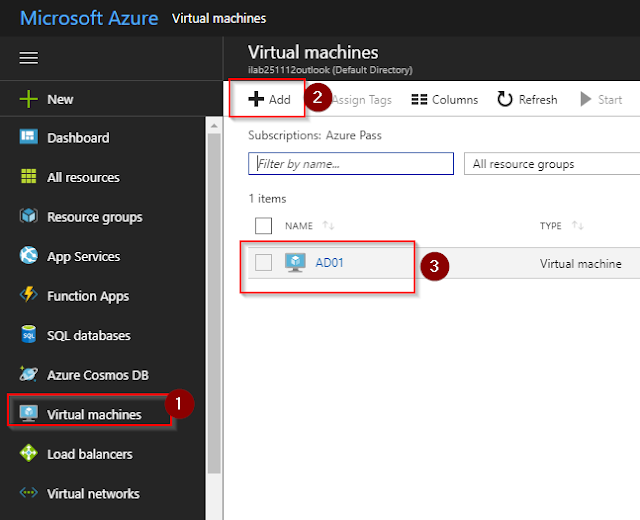
b. Test connect to Virtual Machine.
⦁ Make connection with Remote Desktop Connection(rdp).
⦁ IP LAN: 10.0.0.4/24
⦁ IP WAN: 52.224.164.104
c. Test with Disable Net Card in windows
⦁ Choose disable
⦁ We lost connection after disable
2. How to process.
a. Log in portal: https://portal.azure.com
b. How to do:
⦁ Choose VM with IP LAN status disable.
⦁ Choose Net Card and Modify IP Address: 10.0.0.5. Move “ Assignment” from “Dynamics” to “Statis” and save.
⦁ Compled the configuration. and connect to the Virtual Machine via rdp
3. Result
⦁ Try connect to the server.
⦁ We can check IP system : 10.0.0.4 move to 10.0.0.5
Contact
0918 016 139 - Vũ
Email: moocfriends@gmail.com








No comments:
Post a Comment